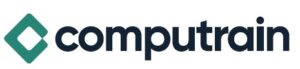The "GL120 Linux Fundamentals" course is tailored for IT professionals aiming to enhance their Linux skills, focusing on essential system administration tasks and the automation of routine operations. This detailed program covers a broad spectrum of Linux functionalities, from basic command line operations and filesystem management to setting up and maintaining secure environments. It provides a deep dive into the Linux ecosystem, equipping IT personnel with the necessary tools to manage and optimize Linux.
Interested in attending? Have a suggestion about running this event near you?
Register your interest now
Description
- What is Linux?
- Unix and its Design Principles
- FSF and GNU
- GPL – General Public License
- The Linux Kernel
- Linux Kernel and Versioning
- Components of a Distribution
- Slackware
- SUSE Linux Products
- Debian
- Ubuntu
- Red Hat Linux Products
- Oracle Linux
- Login and Exploration
- Logging In
- Running Programs
- Interacting with Command Line
- Desktop Environments
- GNOME
- Starting X
- Gathering Login Session Info
- Gathering System Info
- uptime & w
- got root?
- Switching User Contexts
- sudo
- Help from Commands and Documentation
- whereis
- Getting Help Within the Graphical Desktop
- Getting Help with man & info
- $MANPATH, whatis and apropos
Lab Tasks
- Login and Discovery
- Help with Commands
- Switching Users With su
- The Linux Filesystem
- Filesystem Support
- Unix/Linux Filesystem Features
- Filesystem Hierarchy Standard
- Navigating the Filesystem
- Displaying Directory Contents
- Filesystem Structures
- Determining Disk Usage With df and du
- Determining Disk Usage (GUI)
- Disk Usage with Quotas
- File Ownership
- Default Group Ownership
- File and Directory Permissions
- File Creation Permissions with umask
- SUID and SGID on files
- SGID and Sticky Bit on Directories
- Changing File Permissions
- User Private Group Scheme
Lab Tasks
- Navigating Directories and Listing Files
- Disk and Filesystem Usage
- File and Directory Ownership and Permissions
- Introduction to Troubleshooting Labs
- Troubleshooting Practice: Filesystem
- Manipulating Files
- Directory Manipulation
- File Manipulation
- Deleting and Creating Files
- Managing Files Graphically
- Drag and drop with Nautilus
- Physical Unix File Structure
- Filesystem Links
- File Extensions and Content
- Displaying Files
- Previewing Files
- Producing File Statistics
- Displaying Binary Files
- Searching the Filesystem
- Alternate Search Method
Lab Tasks
- Manipulating Files and Directories
- File Examination & Search Commands
- Shell Basics
- Role of Command Shell
- Communication Channels
- File Redirection
- Piping Commands Together
- Filename Matching
- File Globbing and Wildcard Patterns
- Brace Expansion
- Shell and Environment Variables
- Key Environment Variables
- Which and Type
- General Quoting Rules
- Nesting Commands
Lab Tasks
- Redirection and Pipes
- Wildcard File Matching
- Shell Variables
- Shell Meta-Characters
- Command Substitution
- Archiving and Compression
- Archives with tar
- Archives with cpio
- The gzip Compression Utility
- The bzip2 Compression Utility
- The XZ Compression Utility
- The PKZIP Archiving/Compression format
- GNOME File Roller
Lab Tasks
- Archiving and Compression
- Text Processing
- Searching Inside Files
- The Streaming Editor
- Text Processing with Awk
- Replacing Text Characters
- Text Sorting
- Duplicate Removal Utility
- Extracting Columns of Text
- Combining Files and Merging Text
- Comparing File Changes
Lab Tasks
- Processing Text Streams
- Text Processing
- Regular Expressions
- Regular Expression Overview
- Regular Expression Implementations
- Regular Expressions
- RE Character Classes
- Regex Quantifiers
- RE Parenthesis
Lab Tasks
- Pattern Matching with Regular Expressions
- Extended Regular Expressions
- Using Regular Expressions With sed
- Text Editing
- Text Editing
- Pico/GNU Nano
- Pico/Nano Interface
- Nano configuration
- Pico/Nano Shortcuts
- vi and Vim
- Learning Vim
- Basic vi
- Intermediate vi
Lab Tasks
- Text Editing with Nano
- Text Editing with Vim
- Messaging
- System Messaging Commands
- Controlling System Messaging
- Internet Relay Chat
- Instant Messenger Clients
- Electronic Mail
- Sending Email with sendmail
- Sending and Receiving Email with mailx
- Sending and Receiving Email with mutt
- Sending Email with Pine
- Evolution
Lab Tasks
- Command Line Messaging
- Command Line Email
- Alpine
- Command Shells
- Shells
- Identifying the Shell
- Changing the Shell
- Shell Configuration Files
- Script Execution
- Bourne Shell: Shell Prompts
- Bash: Bourne-Again Shell
- Bash: Configuration Files
- Bash: Command Line History
- Bash: Command Editing
- Bash: Command Completion
- Bash: "shortcuts"
- Bash: prompt
- Setting Resource Limits via ulimit
Lab Tasks
- Linux Shells
- Bash History
- Aliases
- Bash Login Scripts
- The Z Shell
- Introduction to Shell Scripting
- Shell Script Strengths and Weaknesses
- Example Shell Script
- Positional Parameters
- Input & Output
- Doing Math
- Exit Status
- Comparisons with test
- Conditional Statements
- Flow Control: case
- The borne for-Loop
- The while and until Loops
Lab Tasks
- Writing a Shell Script
- Process Management and Job Control
- What is a Process?
- Process Lifecycle
- Process States
- Viewing Processes
- Signals
- Tools to Send Signals
- nohup and disown
- Managing Processes
- Tuning Process Scheduling
- Job Control Overview
- Job Control Commands
- Persistent Shell Sessions with tmux
- Persistent Shell Sessions with Screen
- Using screen
- Advanced Screen
Lab Tasks
- Job Control Basics
- Process Management Basics
- Screen Basics
- Using Screen Regions
- Troubleshooting Practice: Process Management
- At and Cron
- Automating Tasks
- at/batch
- cron
- The crontab Command
- crontab Format
- /etc/cron.*/ Directories
- Anacron
- Systemd Timers
Lab Tasks
- Creating and Managing User Cron Jobs
- Adding System cron Jobs
- Troubleshooting Practice: Automating Tasks
- Managing Software
- Downloading with FTP
- FTP
- lftp
- Command Line Internet – Non-interactive
- Command Line Internet – Interactive
- Managing Software Dependencies
- Using the Yum & DNF commands
- Using Yum history
- Yum package groups
- Configuring Yum
- dnf download & yumdownloader (deprecated)
- Popular Yum Repositories
- Using the Zypper command
- Zypper Services and Catalogs
- The dselect & APT Frontends to dpkg
- Aptitude
- Configuring APT
Lab Tasks
- Command Line File Transfers
- Using DNF
- Using Zypper
- Managing Yum Repositories
- Managing Zypper Repositories
- Using APT
- Adding an APT repository
- The Secure Shell (SSH)
- Secure Shell
- OpenSSH Client & Server Configuration
- Accessing Remote Shells
- Transferring Files
- Alternative sftp Clients
- SSH Key Management
- ssh-agent
Lab Tasks
- Introduction to ssh and secure file transfer
- SSH Key-based User Authentication
- Using ssh-agent
- Mounting Filesystems & Managing Removable Media
- Filesystems Concept Review
- Mounting Filesystems
- NFS
- SMB
- Filesystem Table (/etc/fstab)
- AutoFS
- Removable Media
Lab Tasks
- Accessing NFS Shares
- On-demand filesystem mounting with AutoFS
- Printing
- Legacy Print Systems
- Common UNIX Printing System
- Defining a Printer
- Standard Print Commands
- Format Conversion Utilities
- enscript and mpage
Lab Tasks
- Printing
- Configuring Print Queues
- The X Window System
- The X Window System
- X Modularity
- X.Org Drivers
- Configuring X Manually
- Automatic X Configuration
- Xorg and Fonts
- Installing Fonts for Modern Applications
- Installing Fonts for Legacy Applications
- The X11 Protocol and Display Names
- Display Managers and Graphical Login
- Starting X Apps Automatically
- X Access Control
- Remote X Access (historical/insecure)
- Remote X Access (modern/secure)
- XDMCP
- Remote Graphical Access With VNC and RDP
- Specialized X Servers
Lab Tasks
- Remote X with XDMCP
- Configure X Security
- Configure a VNC Server
- Configure a VNC Server
- Configure a VNC Server
- Secure X
- Emacs
- Emacs
- The Emacs Interface
- Basic Emacs
- More Emacs Commands
Lab Tasks
- Text Editing with Emacs
Audience
- IT Professionals: System administrators, network engineers, and other IT staff who need to manage and maintain Linux servers and desktops.
- Software Developers: Developers who work on or deploy applications on Linux environments and require a deeper understanding of the operating system to optimize their development and testing workflows.
- DevOps Engineers: Professionals in DevOps roles who are responsible for the integration and continuous deployment of software applications in Linux environments, leveraging automation and configuration management tools that run on Linux.
- Technical Support Staff: Support technicians and helpdesk personnel who need to troubleshoot and resolve issues in Linux systems, understanding the underlying system to better assist users.
- Computer Science Students: Undergraduate and graduate students studying computer science or related fields who are interested in building a strong foundation in Linux as part of their academic and professional preparation.
Prerequisites
Students should be comfortable with computers. No familiarity with Linux or other Unix operating systems is required.